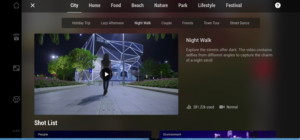New mobile stabilizer – DJI Osmo Mobile 6
Source DPreview
These days, every smartphone has a camera that boasts quite impressive functionality. While it’s easy to create a time-lapse, video clip, or zoom in on objects, the final results often don’t look perfect because they lack stabilization.
DJI’s newest 3-axis smartphone gimbal, the Osmo Mobile 6, has arrived to add stabilization and new features.. In addition to a pop-up boom for taking selfies and capturing more angles, it has controls that let you zoom, pan, and create a hyperlapse or story using the companion app. It is compatible with both Android and iOS smartphones, with the latter OS offering super-fast setup. Osmo Mobile 6 comes at the same price as its predecessor, but is it worth the upgrade? Should vloggers and content creators invest in it? Let’s find out.
Key Features:
3-axis stabilization
Magnetic phone mount for quick installation
Quick Launch (Available for iOS only)
LEDs indicate battery charge and camera mode
Side wheel allows you to adjust focus or control zoom
Built-in extender for additional angles and viewpoints
ShotGuides recommends shots based on what you’re shooting and creates clips for social media
ActiveTrack 5.0
Numerous video modes
The Companion Mimo app includes various detailed tutorials.
Up to 6.5 hours of battery life
Osmo Mobile 6 was released just over a year after its predecessor, the OM 5. Measuring 189mm x 85mm x 44mm, Osmo Mobile 6 is slightly larger but still compact enough to fit into a small bag and be comfortable to carry with myself.
Osmo Mobile 6 stabilizer
The Osmo Mobile 6’s built-in extension is 215mm long when fully extended, giving you the ability to shoot from multiple angles. The front of the device has been significantly updated and has become more intuitive to use.
The status window informs you that the device is connected and ready to use with a small indicator in the upper left corner; green means it is ready to use. Directly below it is the battery indicator. When the battery charge reaches 20% or less, it turns red. Directly to the right of both is an indicator that shows which of the device’s four stabilization modes is activated. The “M” button turns the device on and off, and can also be pressed to automatically switch between stabilization modes or three times to enter standby mode. Below it is a red Record button, which you press to start recording a video or take a photo if the device is in photo mode.
Osmo Mobile 6 has a status window showing connectivity, battery life, and stabilization mode. The side wheel allows you to zoom or adjust manual focus.
Below the record button is a toggle button. Pressing it once will switch the phone between the front and rear cameras. Pressing it twice will rotate the phone from portrait to landscape orientation. Pressing it three times switches the phone between video and photo modes. Perhaps the most significant upgrade is the side wheel for added control. By clicking on it once, you can manually adjust the “focal length” of the camera. Double tapping and turning the wheel forward or back will zoom in and out more smoothly. The main trigger is located on the back of the device. Tapping it activates DJI Active Track 5.0, which rotates the phone to follow a designated object; he keeps him in the center of the frame for the most part. Pressing the button twice will automatically move the camera to the center. Locking, unlocking, as well as follow speed can be adjusted with a few presses of the trigger.
Like the OM 5, the Osmo Mobile 6 has a 1/4-inch-20 mount on the bottom for tripod mounting. DJI recommends attaching a tripod when shooting time-lapse or hyperlapse videos. A hole for an M3-0.5 screw on the top allows you to attach an additional accessory, such as a microphone. The Vlog combo, which sells for three times the price of the device alone, includes a microphone transmitter and receiver. The Osmo Mobile 6 comes with a new phone clip, the OM Fill Light ($59). It works just like a magnetic smartphone mount and has LEDs on both sides of the clip that can be set to three different brightness levels and color temperatures. Unfortunately, it is not powered by a stabilizer and must be charged separately from the device.
Each Osmo Mobile 6 kit includes a standard smartphone clip. The clip featured in the OM 4 easily attaches to the mounting plate on the stabilizer. The smartphone clamp should be as close to the center as possible, otherwise it will not work properly and the DJI app will notify you about this. The application will also help you align the phone in the clamp, thanks to marks on the phone screen. The new stabilizer can work with larger smartphones than the previous one. Osmo Mobile 6 requires a maximum of 1 hour 24 minutes to charge, and can last up to 6 hours 24 minutes in ideal conditions.
DJI Mimo app
Osmo Mobile 6 works with the proprietary DJI Mimo application. The app is simple, but it also has plenty of video tutorials for getting started and using features like Stories and ShotGuides. DJI also released its LightCut app for more flexible video editing. It offers simple and accessible tools for editing and using a series of clips along with text and music. The application has many templates that you can use as desired. The application, of course, will not replace a full-fledged video editor, but for the average video blogger or content creator this useful (and free) application will be enough.
On the right side of the Mimo app (or at the bottom, depending on the orientation of the smartphone) you will find photo and video modes. This:
Video: Tap to record a regular video.
Photo: Capture still images. You can shoot at 0.5x zoom for wide-angle shots and zoom in up to 8x. Holding the button activates burst mode.
Hyperlapse: Capture time-lapse videos in motion.
Timelapse: There are four default recording methods: fixed, sequential, right to left or vice versa. You can also set up a custom motion with four positions that the gimbal will move between.
Dynamic zoom: simulates the dolly effect (vertigo). Tap the screen to select zoom in or zoom out mode and choose what you want the app to track. Then you need to move closer to the subject or further away from it to create the effect.
Slow Motion: Record videos in 4x orussor 8x slow motion.
Panorama: 3×3, 240° or CloneMe modes. The latter creates an image in which the same object appears in multiple places in the same photograph. The app counts down 5 seconds after each shot to allow your subject to move to the next position in the frame.
History: Provides many templates, tutorials and automated perspectives. Once all the clips have been recorded, the app will stitch them together to instantly share the story.
The ISO, shutter speed, and EV (Exposure Value) values are typically displayed at the bottom of the screen Just above is a scroll bar that you can use to zoom in and out from 0.5x to 8x. The three-dot icon in the lower left corner of the screen opens a menu containing camera, stabilizer, and general settings. The left side gives you instant access to shooting modes and Glamor settings. The top of the app gives you access to Stories and ShotGuides, displays the battery life of the gimbal and your smartphone, shows you what mode the side wheel is in (manual focus or zoom), and lets you switch between the front and rear cameras on your phone. An “ActiveTrack” selection window will appear in the center of the frame when “video” mode is activated. ActiveTrack 5.0 will not work if the zoom is zoomed in more than 3x.
What is the use?
The Osmo Mobile 6 is indeed slightly larger and heavier compared to the OM 5. DJI says this was to make it more ergonomic. The most noticeable improvement is how much easier it is to “unfold” the device and connect your phone to it.
The most significant update is the new display panel on the main handle of the device. Green means it is ready to go; yellow tells you if Bluetooth is not connected; and red signals that the battery is about to run out. The side wheel is also a nice addition. When shooting Slow Motion, the mode automatically sets the slow motion to 8X. This means that recording for about 8 seconds gives you over a minute of footage. DynamicZoom is more suitable for outdoor shooting. The mode has a limit on the distance at which the phone must be located from the subject, and shooting in a small room can cause certain difficulties.
The Magnetic Phone Clamp 3 and Fill Light snap together instantly and hold even the iPhone 12 Pro Max comfortably. Since iOS devices are compatible with “quick launch”, the phone connects instantly, making shooting much easier. DJI has not yet announced when this feature will be available to Android users.
The Fill Light Smartphone Clamp is compatible with both the OM 5 and Osmo Mobile 6. It must be charged and turned on to work. A button on the side allows you to change the brightness levels and color temperature of the LEDs.
As noted above, DJI now uses ActiveTrack 5.0. The feature works better than it did on the OM5, but if your subject crosses another subject, there’s a good chance ActiveTrack 5.0 will switch to it.
With Glamor effects, you can narrow your face and widen your eyes, but the results won’t be particularly dramatic. Also mentioned above is the Fill Light clamp, which adjusts to three different shades of brightness and color. It works the same as the original magnetic clamp to attach your smartphone to your device, but needs to be charged. It also has a power button and a status indicator.
Who is Osmo Mobile 6 for?
As smartphones and their cameras become more advanced, it may make sense for many people to not only use them for everyday shooting of anything and everything, but also add certain “tools” to them to make the picture look more professional. Osmo Mobile 6’s speed and ease of use make it a compelling choice. Everything is saved either in the app or on your smartphone. For vloggers and casual content creators, this is the ideal device for creating smoother, more complex shots.
If you already have OM5, the upgrade to Osmo Mobile 6 may not be that significant. However, if you do not yet have a mobile stabilizer, purchasing Osmo Mobile 6 will offer an unforgettable experience. Many social networks now favor Reels-style video content over photos, and this type of device is suitable for those documenting their lives and travels.
Conclusion
If this is your first time using the Osmo Mobile, it may take a little time to get used to the controls. While it’s easy to plug in and get started (especially if you’re using iOS), you’ll need to spend some time getting to grips with the settings to achieve the desired effect. The built-in extender helps you capture new and challenging angles, but this also takes practice depending on what you want to achieve.
The delivery time for Osmo Mobile 6 to our Pixel24 store is still unknown, but we will definitely make news about it upon arrival.